Security Group
A Security Group is an internal network access control mechanism used to restrict the network access scope between services. By adding services to the same security group, it can be ensured that these services can only access each other within the group, thereby achieving logical isolation and security protection.
Compared to traditional security groups, this feature is more lightweight and does not involve complex configurations of ports, protocols, or IP whitelists. Its primary purpose is to quickly establish internal network security boundaries between services.
Creating a Security Group
Select Security Group in the sidebar to enter the Security Group interface, where you can manage security groups. This interface displays information such as the current network group's region. Below, all network groups in that region and their metadata are listed, and searching by network group ID and name is allowed.
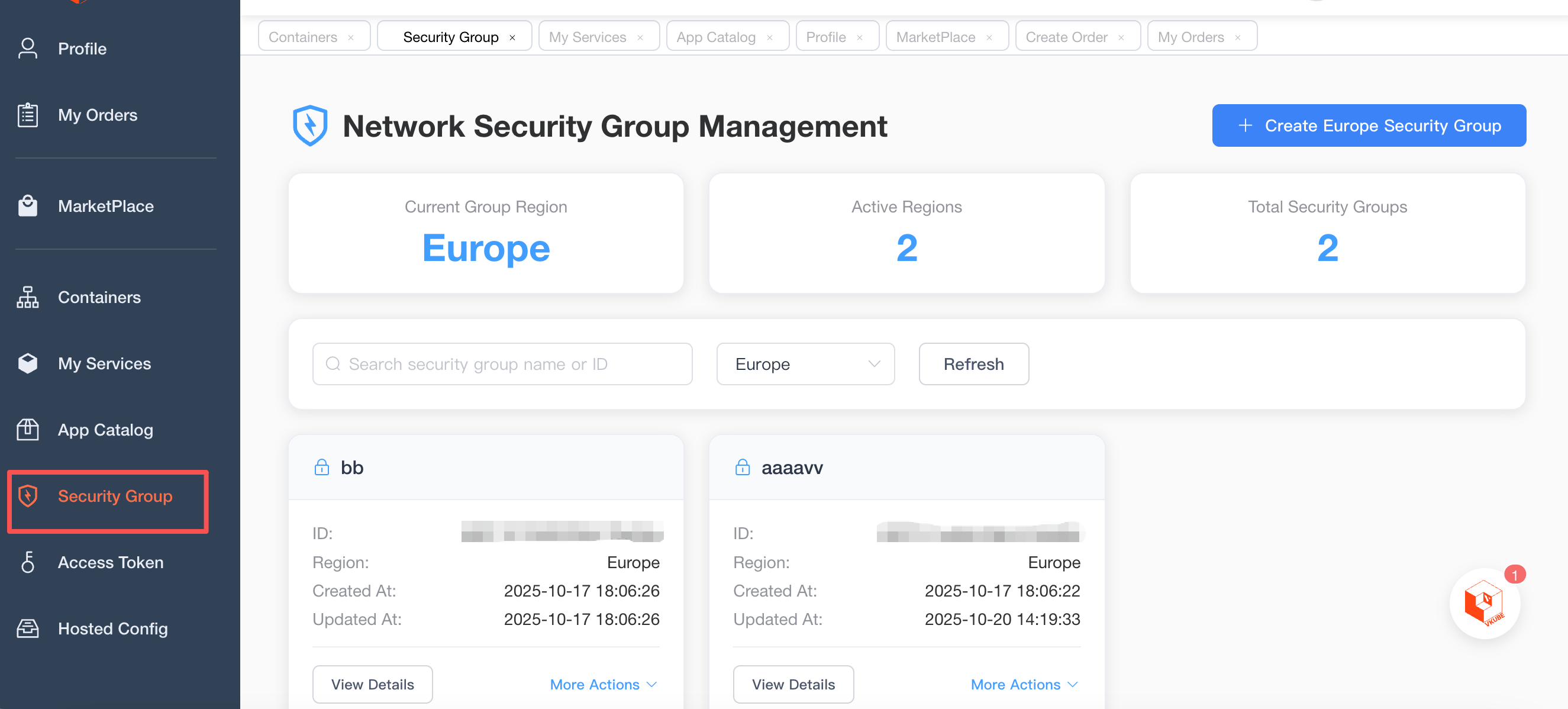
In the upper right corner, you can select "Create Security Group" to create a network group. Note that a network group is a regional resource, and only services within the same region can be added to it, so please be mindful of the region selection. The region is selected by clicking the region selection box.
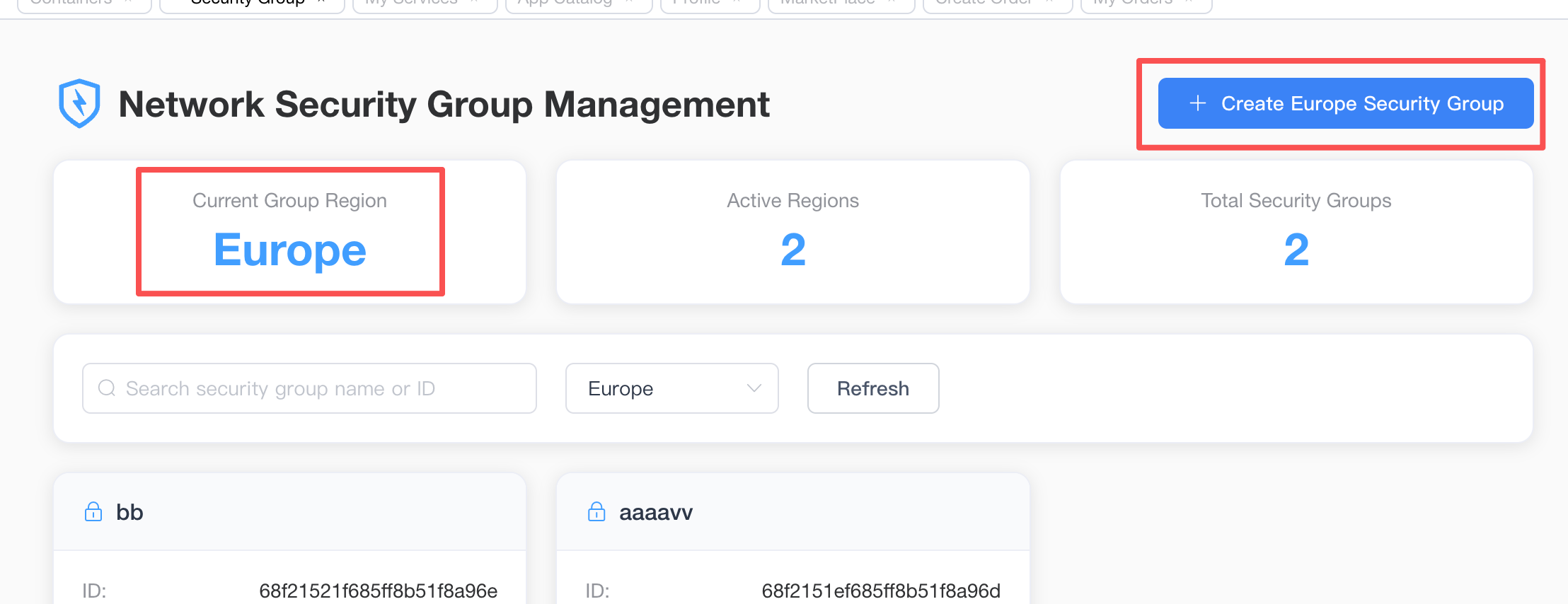
Adding or Removing Services to/from a Security Group
Click the "View Details" of a network group on the network group interface to open its details pane.

This pane displays more detailed information and allows for browsing and managing the services under this network group. This includes adding services, removing services, or setting a service as a gateway service.
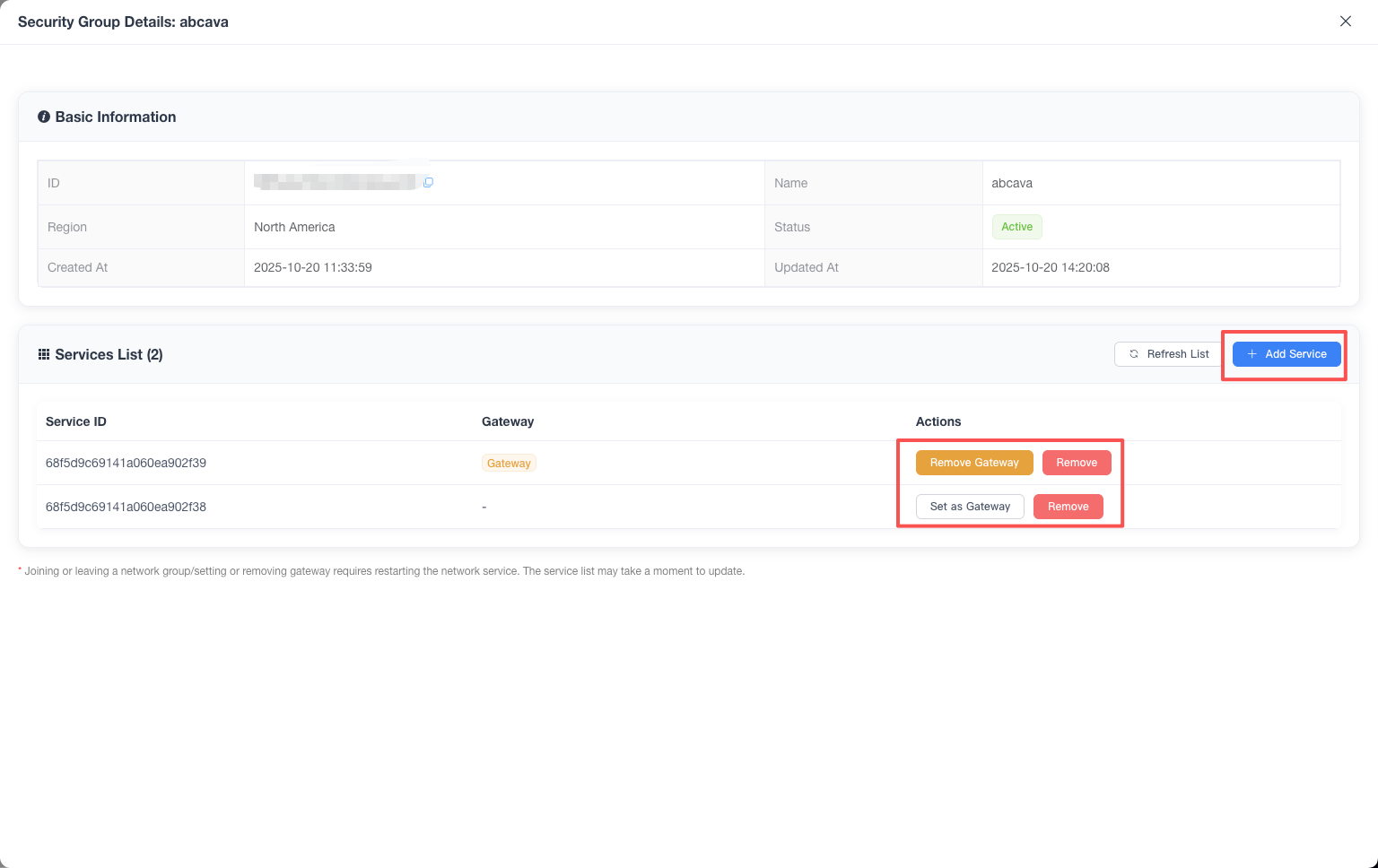
Services within the network group will have the following characteristics:
- The service only allows internal network access from the same group and does not permit public network access.
- The service can still initiate outbound connections within the group, but inbound connections from the public network or outside the group will be blocked.
- The action of joining or leaving the network group is a hot update, therefore a service restart is not required, but there might be a delay of a few minutes.
- Since the network environment configuration needs to be reset, it is necessary to wait for a period of time for the network group configuration to take effect after the service is restarted or redeployed.
Services that have joined the network group can establish internal network connections through alias configuration.
Gateway Service
Setting a service within the network group as a Gateway Service allows that service to receive inbound connections from the public network or outside the group, even though the node is in the network group.
Clicking "Set as Gateway" on a service will set or unset the service as a gateway service.
The gateway service has the following characteristics:
- The gateway service within a network group is not unique, and multiple services can exist.
- The gateway service does not restrict initiating outbound connections, and also allows arbitrary inbound connections from the public network or internal networks of other groups.
- The action of setting or unsetting a gateway node is a hot update, therefore a service restart is not required, but a minute-level delay may exist.
- Since the network environment configuration needs to be reset, it is necessary to wait for a period of time for the network group configuration to take effect after the service is restarted or redeployed.
← SSH