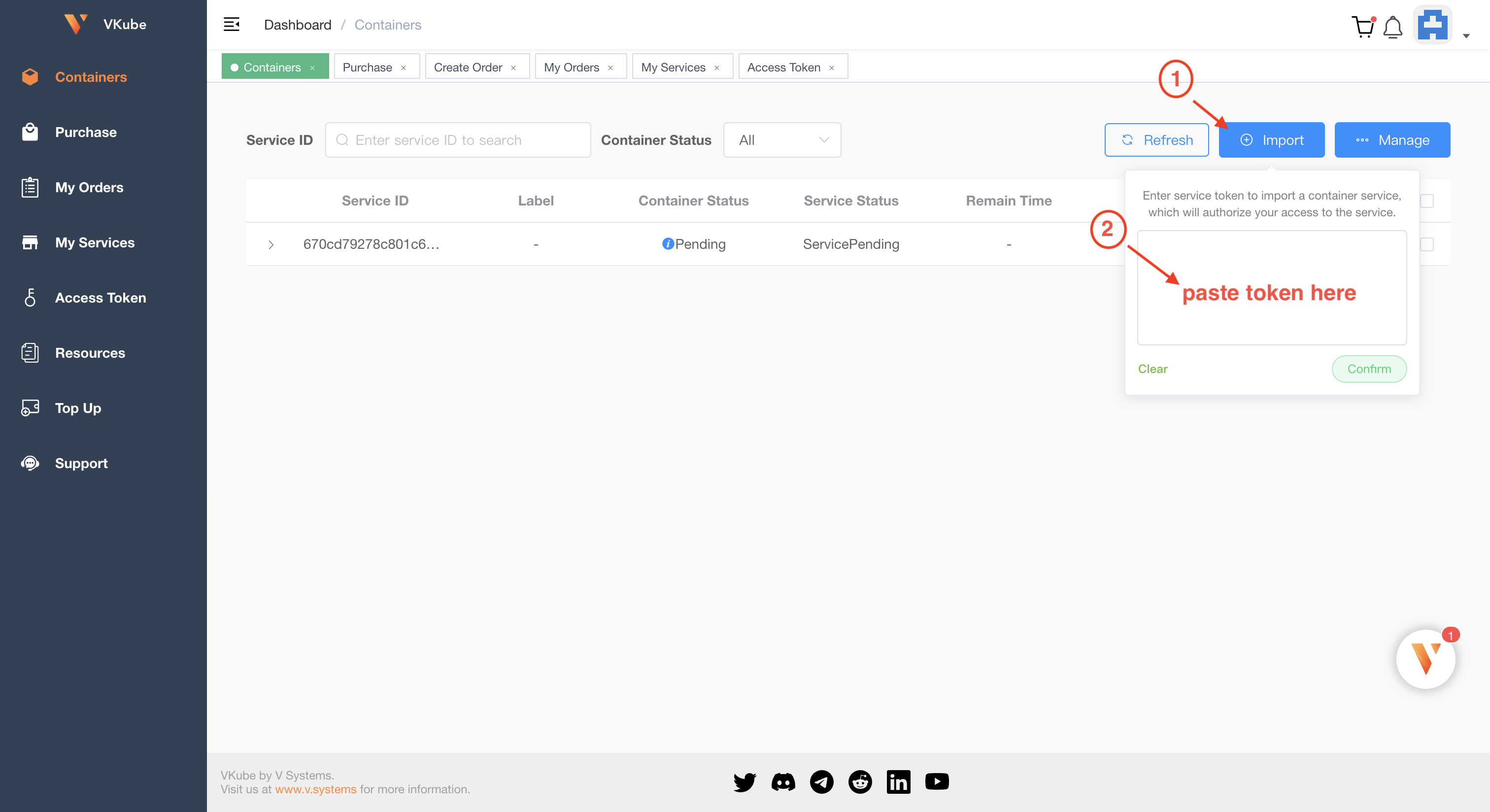Token
An access token is a credential for accessing a service, with each token corresponding to one specific service. There are two tokens in vkube system. One called default token and another one called access token.
Default token
After a service is successfully purchased, an initial default token can be obtained from the 'My Services' page. Users can use the default token to import the corresponding service on the 'Container' page and perform operations like deploy, start, and stop as that token's identity.
- copy default token:
As shown in the figure below, click on "My Services" on the left sidebar to view the services you have purchased. Clicking on
Tokenbutton can copy the default token.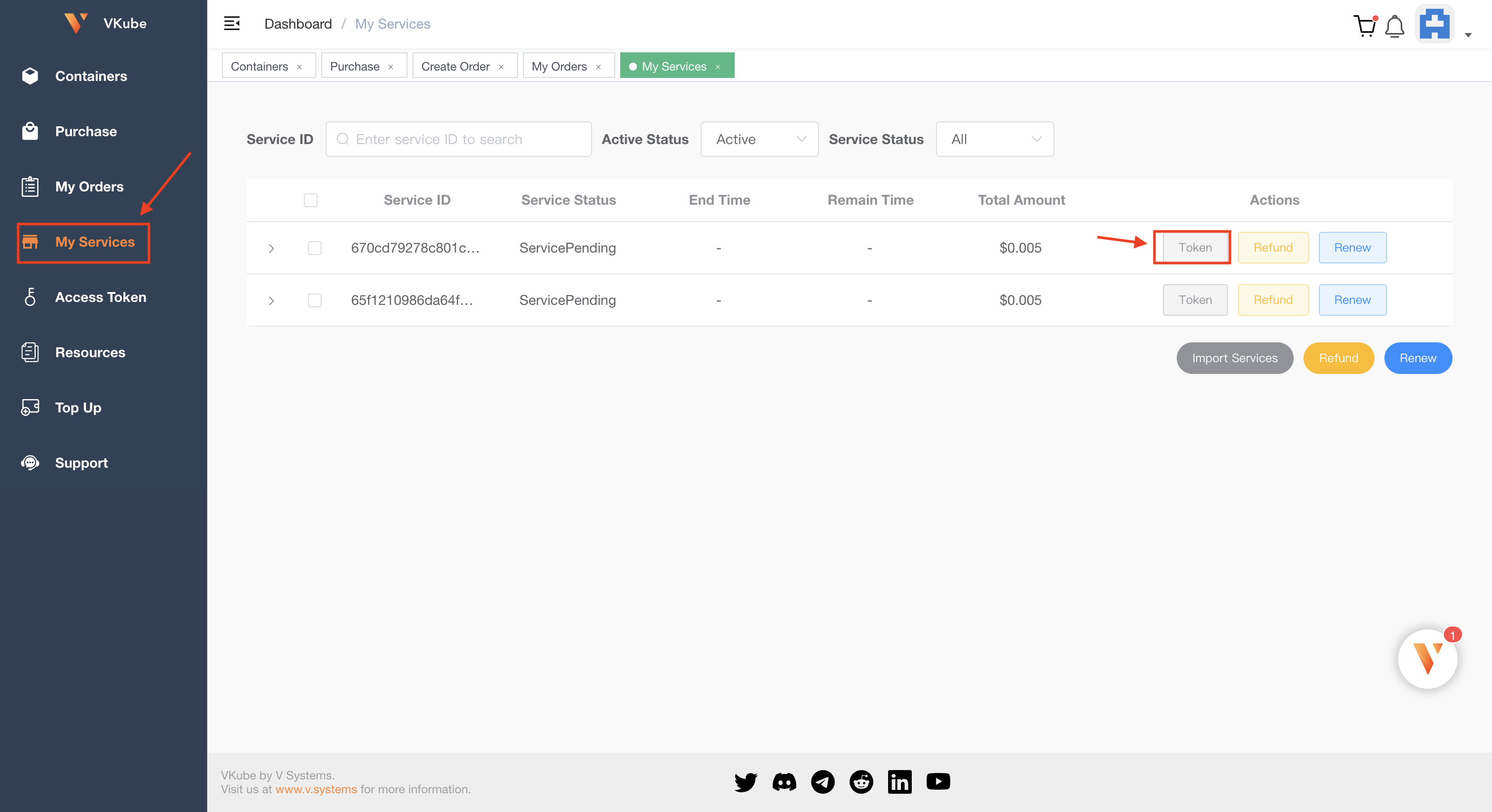
Access token
Access tokens serve the same purpose as initial default tokens and can be created and assigned by the service owner to trusted individuals for collaborative management of the specific service.Access tokens can be permanent or time-limited; expired access tokens cannot be used as service credentials, which means they cannot function properly!
The access token is different from default token. Access token has some functions, but default token does not. The service owner can create, activate,deactivate, delete or set the expired time for the access toekn, but default token does not have these functions.
create & copy access token
create access token: As the follow picture, firstly, click on "Access Token" on the left sidebar and then click on
Addbutton you will see operation pop-up window. Secondly, input the UserServiceID and expire time. Finally click onConfirmbutton. After creating token successfully, you can copy it and go to the "Container" sidebar to click onImportand paste the token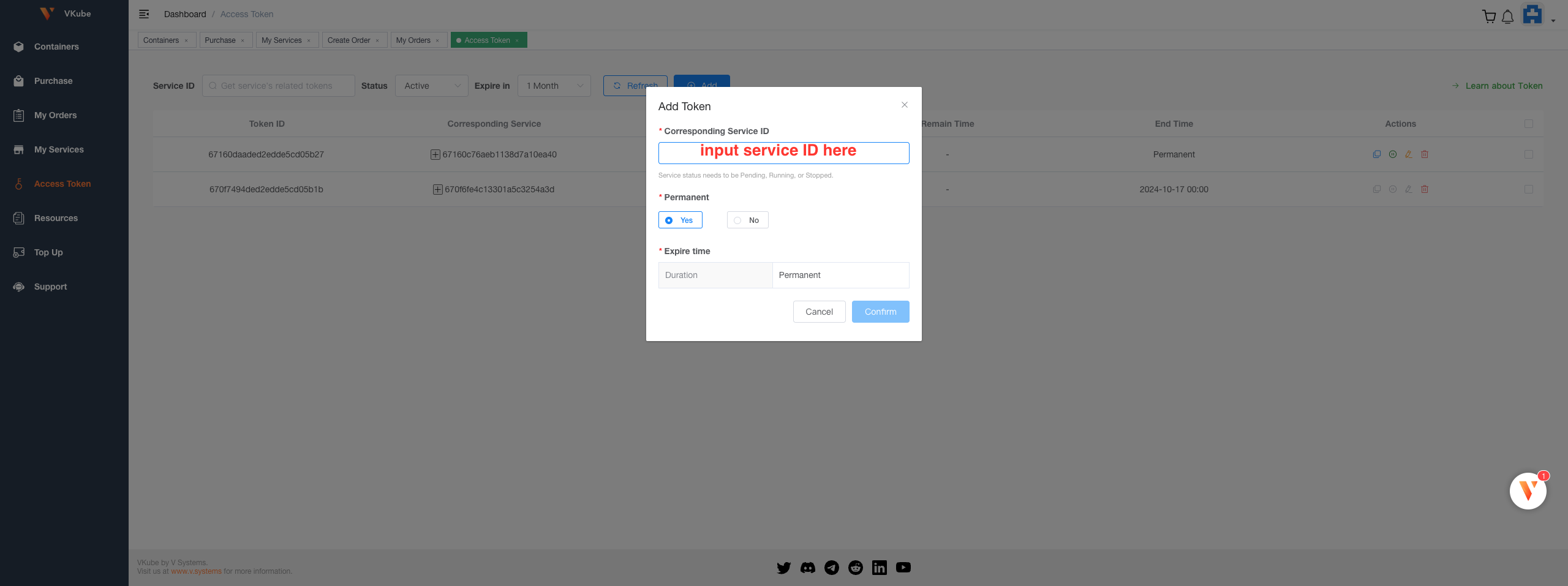
copy access token: As the follow picture, firstly, click on "Access Token" on the left sidebar, you can find the copy button.
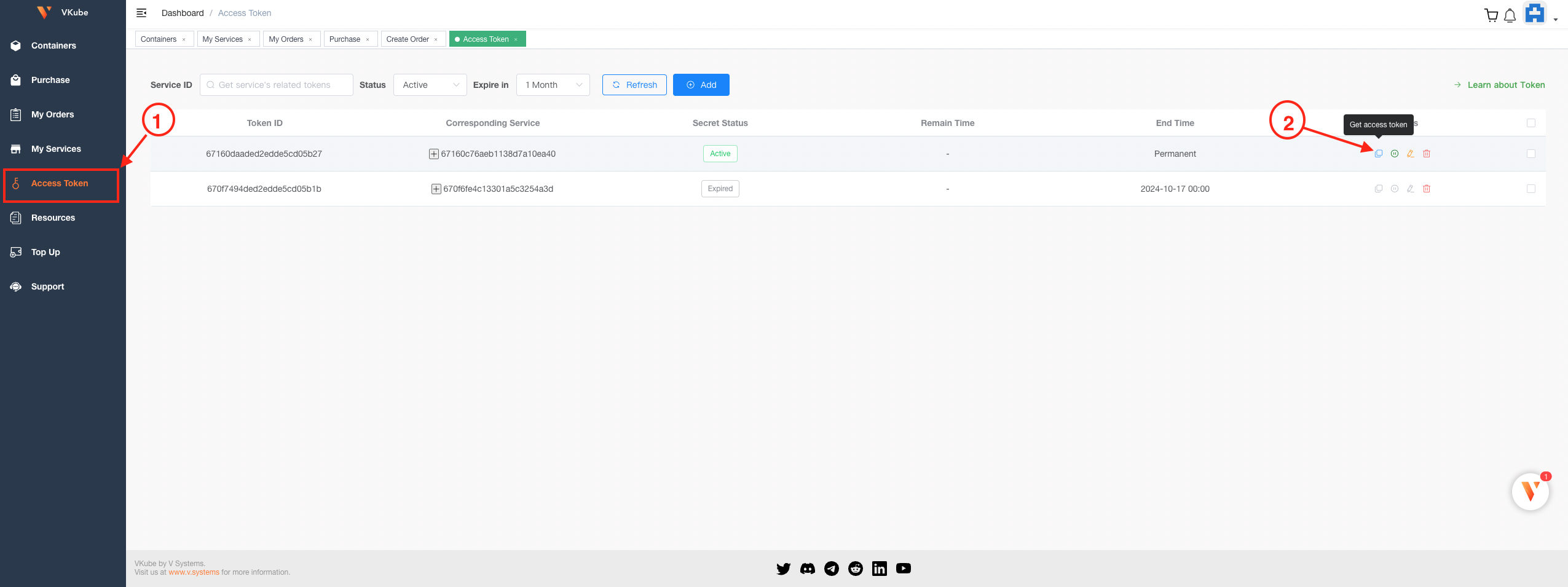
Use token to import service
There are two steps to use access token or default token. First step is copying token. Second step is importing service with token.
Go to the "Container" page to click on Import button and paste the token. Finally, click on Confirm button and you will see the service detail.