Service Top-up
Overview
The blockchain event monitoring service uses a combined billing model of prepayment and account deduction. You must top up your account before use.
Before You Top Up
- You need a wallet or account with at least the equivalent of $1 (e.g., supported currencies such as VSYS / USDV / VTT).
- Top-ups are non-refundable.
- Top-up balance can be used for other services from the same provider.
Top-up Process (Step-by-step)
1. Go to the service purchase page
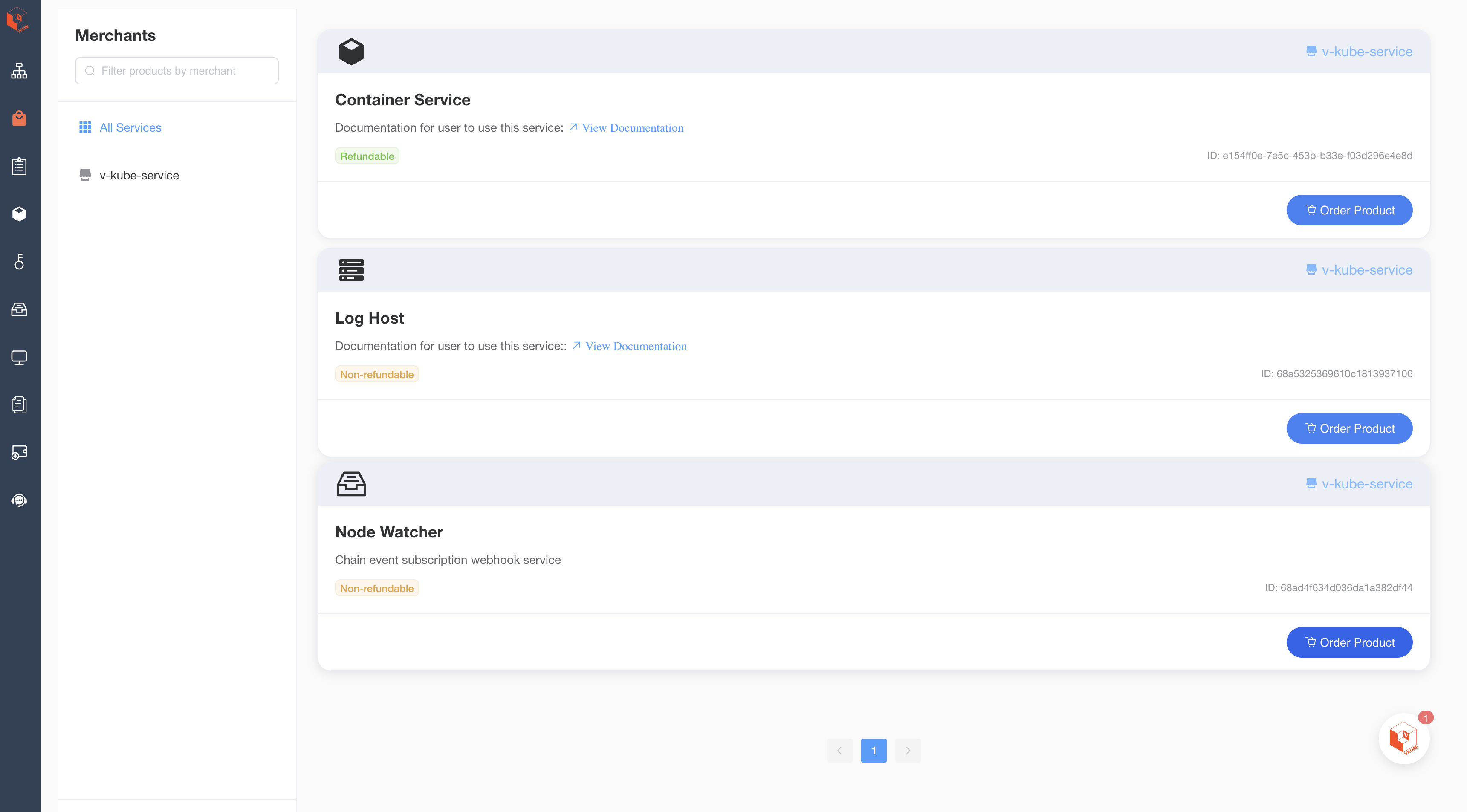
Notes:
- On the Purchase page, services display different action buttons depending on the billing mode: account-deduction mode shows “Topup”; prepayment mode shows “Order Product”.
- Click “Topup” to go to the top-up page. Payments will be sent to the provider’s cryptocurrency wallet or PayPal account.
Note:
- Confirm whether the current account is the target account for top-up (organization/personal).
- If package comparisons are provided, choose the most suitable package to get more balance or discounts.
2. Choose the top-up amount
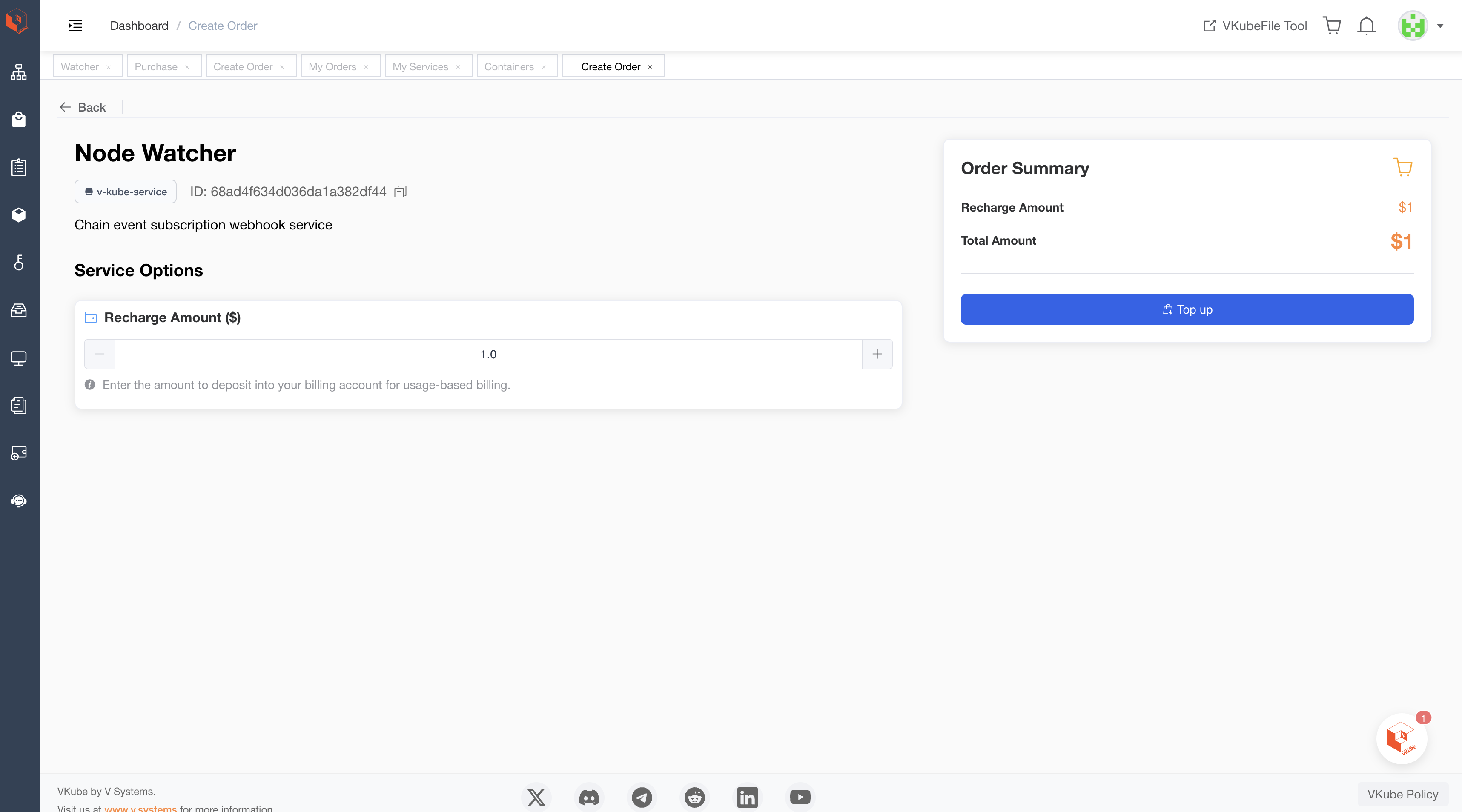
Notes:
- The minimum top-up amount is $1; amounts below this cannot generate a top-up order.
- After generating a top-up order, complete payment on the My Orders page for it to take effect.
3. Select the top-up order and pay
Open the My Orders page and select the top-up order you want to pay:
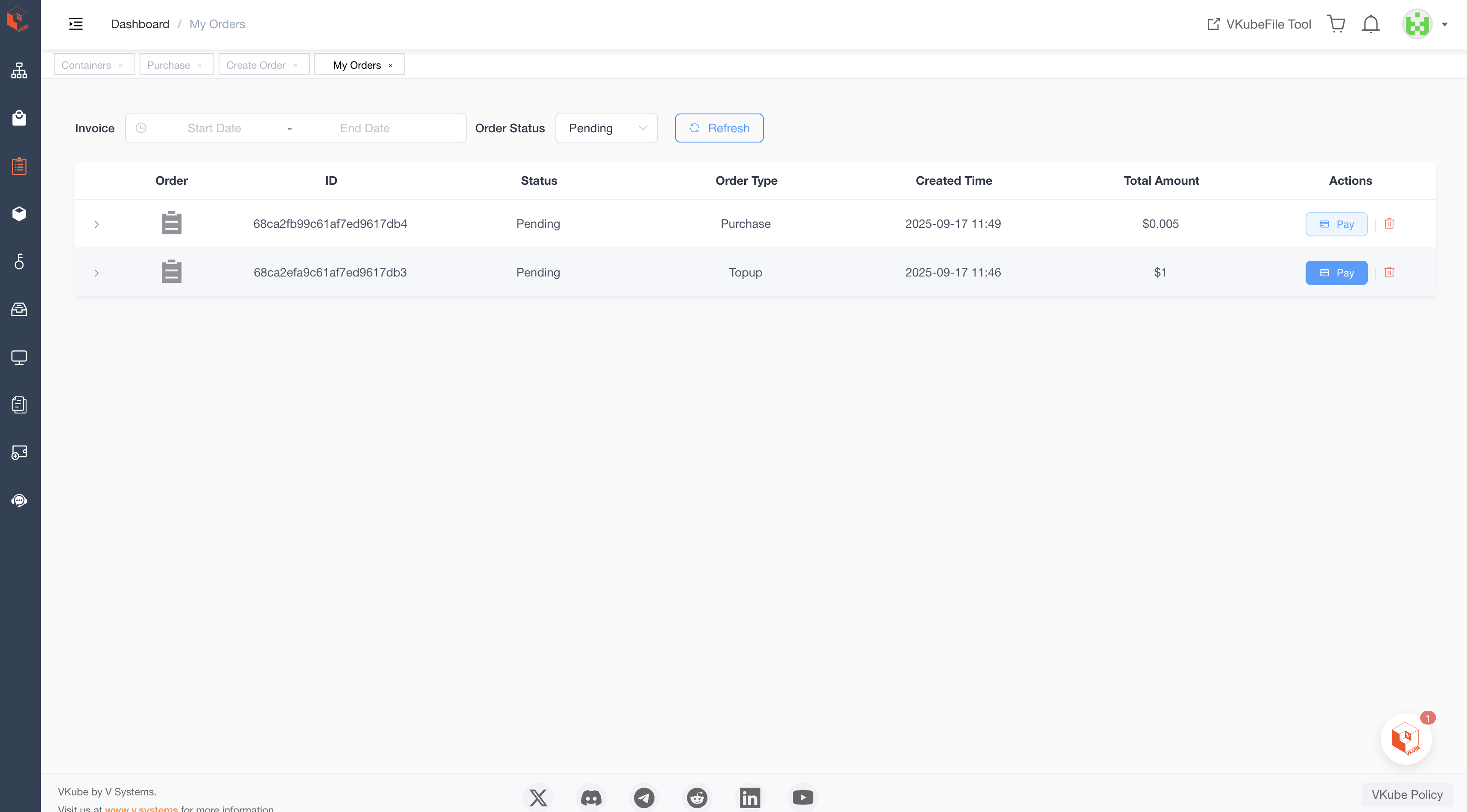
Complete payment and wait for transaction confirmation:
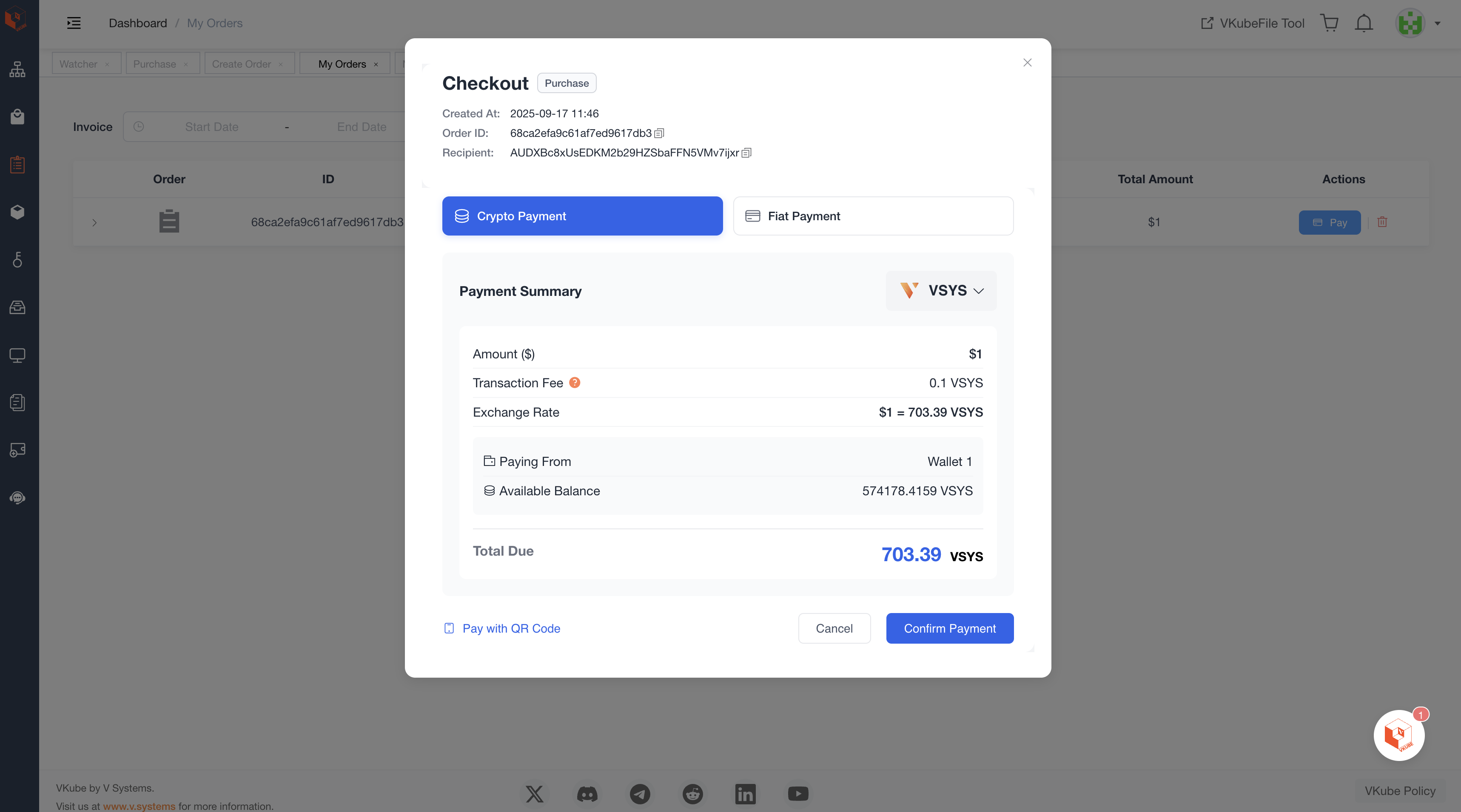
Notes:
- Common payment methods include: PayPal, USDV (VSYS), VSYS, ETH, SOLANA, etc.
- When paying with VSYS, you can use the VSYS wallet on your mobile device.
- When the order status shows “Filed”, it indicates payment is complete.
- After payment is complete, you can view your account balance on the Node Watcher page.
4. Confirm top-up information
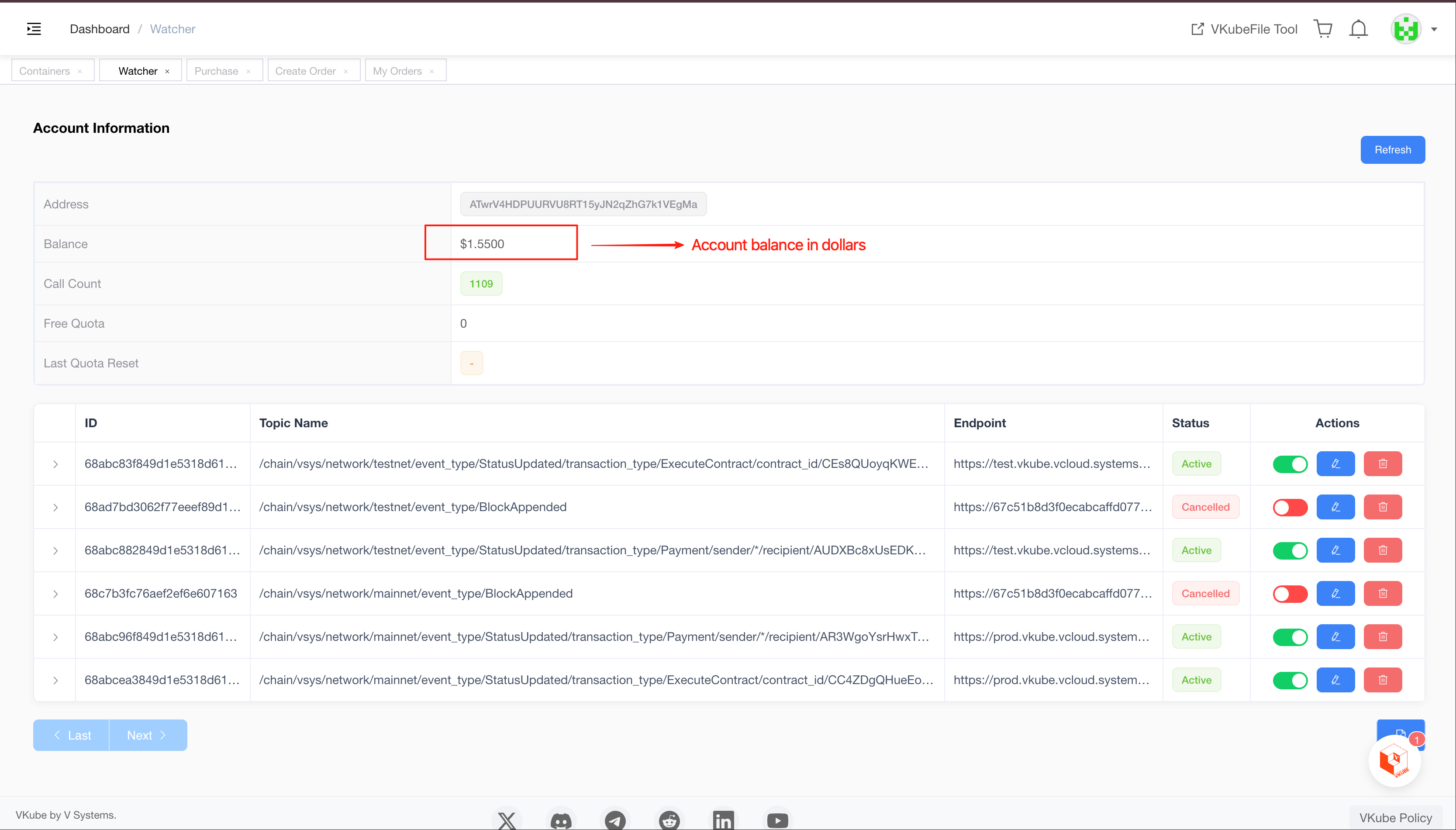
Notes:
- If there is a pending payment and the pre-top-up balance was insufficient, the account balance after top-up = top-up amount + previous balance - pending amount.
- If you have never topped up, the Node Watcher page may not display balance information. Complete the first top-up to activate the balance display.